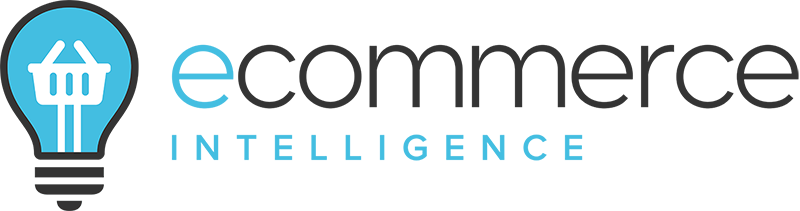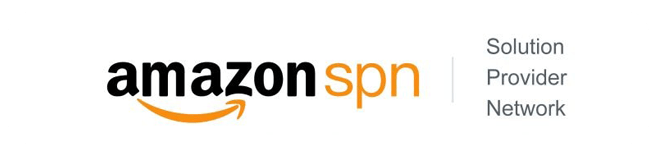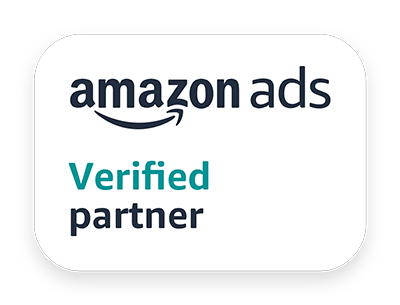What are Case Pack Recommendations and Bulk Services on Amazon?
Amazon has a Case Pack Recommendations tool which helps sellers identify opportunities to bundle up their products as case packs, or add offers to existing case packs.
Case packs have multiple single units – say, four or five PC monitors – offering your customers a lower cost per item and a more consolidated form of delivery. Using case packs helps increase sales at the end of the day.
Based on catalogue and customer demand, Amazon offers two kinds of case pack recommendations:
- New case packs: Amazon will assess multi-unit orders of single products to show whether there’s a high enough demand for such products to be sold as case packs only.
- Offers on existing case packs: Amazon can add offers on existing case packs to suggest that sellers add an offer on one of their existing ASINs, in which case, they will review case packs for products from registered brand sellers only.
Amazon Bulk Services or ABS is a programme which allows sellers to easily list, sell and ship products in cases, pallets, and quantities. This is a great option for your business customers as they almost always prefer to buy in large quantities and want consolidated shipments.
If you can’t find enough case packs on Amazon, ABS will help fill the gap. It’s also a high-growth opportunity to sell highly consumable and frequently used products to contractors or businesses which need them regularly and in fairly large quantities.
More about Amazon Bulk Services and Case Pack Recommendations
Amazon supports three package configuration types:
- Single unit
- Case pack
- Pallet
A single unit is the most common configuration you’ll find in the Amazon store. In fact, it’s the smallest sellable package of a product. You might sell an individual computer monitor, for example, or a box of 15 wireless mice.
A case pack is a package containing multiple units of the same product. So, for example, you could sell a case of 10 computer monitors or keyboards, or a case of 20 boxes of wireless mice. A case pack may also contain additional smaller case packs instead of individual units. For instance, a large case may contain up to 10 smaller cases of electrician’s tape, each of which contains 20 individual roles of tape.
A pallet is a stack of the same single unit or case pack on a wooden or plastic frame. You could sell a pallet of 500 individual computer monitors, for instance, or a pallet of 50 cases containing 10 mice or keyboards each.
All of the three configuration types are viewable to all Amazon customers. Case packs and pallets are a great way to encourage sales from Amazon business customers specifically – who typically want to streamline bulk purchasing – in which case, distribution case packs and pallets can also help you move and manage your inventory more efficiently, with lower shipping and fulfilment costs being among some of the benefits.
A few basics around listing case packs and pallets
You can list a case pack or pallet whether or not you want to list your product as a single unit. You can also list multiple case packs or pallets having different quantities of the same product too. Or, you could list a case pack containing 10 monitors, for instance, and another case pack having 20. Each single unit case pack and pallet on the Amazon store has a unique product ID or GTIN.
Sellers listing multiple configurations of a product must use a unique SKU for each one. You can often find the GTIN for a case pack/pallet on the exterior packaging. Alternatively, you can ask the case pack or pallet manufacturer to provide it to you. Chances are they may be the same company manufacturing the individual product units or a separate distributor.
If you manufacture a case pack or pallet yourself, you can buy a GTIN from Global Standards One. Currently, Amazon is focusing on case pack and pallet services for merchant fulfilled (FBM) or MFN orders only although it may be possible to use FBA for case packs and pallets at some point.
How to list a case pack or palette?
You can match offers to existing case pack and pallet listings using Amazon’s standard processes. You may need to secure product category or brand approval as you would for a single unit but there are no additional requirements when matching.
Standalone or consolidated listings for case packs and pallets?
If you want to create new case pack or palette listings, you have two options – one of which involves additional requirements. But if you simply want to create a standalone listing for a case pack or palette, meaning it has its own product detail page separate from configurations, you can do so using Amazon’s standard listing processes. You don’t need to meet any additional requirements but if you want to create a consolidated listing for a case pack or palette – meaning it’s grouped on a single product detail page with other configurations – you’ll need to establish a package hierarchy through Amazon Bulk Services (ABS).
In this case, a few additional requirements must be met when using this listing option: you must be a Professional Seller, for example. The single-unit case packs and pallets you want to consolidate need to belong to a brand enrolled in Amazon Brand Registry. And, you need to be either internal to the brand or an authorised reseller. The product you want to create a consolidated case pack or palette listing for also needs to be a hardline or consumable product like, e.g., electronics, toys, groceries or pet supplies.
We’d recommend creating consolidated listings when possible because they function much like product variations for customers. They make it easier to find, compare and purchase different quantities and package types.
You can create consolidated listings by establishing package hierarchies, which are the relationships between different configurations. The most common package hierarchy in the Amazon store is a palette containing a case pack, which in turn, contains a unit. But as we discussed, palettes can also contain other case packs and multiple case packs can contain different numbers of units.
Each of these configuration relationships is considered a hierarchy and every hierarchy can be used to create a consolidated listing. When you create a consolidated listing for a case pack or palette using a package hierarchy, you automatically enrol it in ABS – a free program through Amazon business supporting bulk B2B sales with enhanced tools and benefits including lower referral fees on eligible case packs and palettes.
Consolidate existing case pack or pallet listings or create a new consolidated listing?
If you, your product, and your case pack meet all these requirements, you can create a consolidated listing. If you’re already selling a product in more than one configuration on the Amazon store, you can consolidate your existing listings retroactively. You can also create a consolidated listing for new configurations. In both scenarios, you’ll create and upload an inventory file using the ‘Add products via Upload’ tool in Seller Central.
The tool can be accessed by opening the main menu, then going to Catalogue, and clicking on Add Products via Upload – click the ‘Download an Inventory File’ tab. If you’re consolidating existing listings, find the ‘Update Product Details’ card and click the ‘Get Product Template’ button. In the pop-up, click the ‘Product Template’ link, then click the link you see in the next pop-up for the Amazon store where you want to consolidate your listings.
If you’re creating a consolidated listing for new configurations, find the ‘Find the list products not currently in Amazon catalogue’ card and click the ‘Get Product Template’ button. Then, in the pop-up link, click the link for the Amazon store where you want to create your consolidated listing. In both cases, you’ll be taken to the ‘Download and Inventory File’ section of the ‘Add Products via Upload’ tool. Use the search bar or product classifier to select your product’s category.
You can also choose multiple categories if you want to create consolidated listings for multiple products of different types using a single spreadsheet. After selecting one or more categories, update the store selections for your template if necessary, and leave your template type defaulted to ‘Advanced’. Then click the ‘Generate Template’ button. When you open the template, you’ll see multiple tabs at the bottom of the page such as Instructions, Images, Examples, and so on.
If you need any help with accurately filling out the rest of the template, Chris and his team are always available to assist.
Once your template is complete, you can upload it to Seller Central. Go back to the ‘Add Products via Upload’ tool and click the ‘Upload your Inventory File’ tab. Drag and drop your file or browse for it, then click the ‘Upload File’ button. You can monitor your upload using the ‘Monitor Upload Status’ page. If successful, you consolidated listing will appear on the Amazon store within the next 24 hours.
If you have any issues uploading it or not seeing it on the Amazon store, you can get in touch with us!
Closing thoughts
Hopefully, this article has provided insights on what Amazon Bulk Services are, how they can benefit you, and what different case pack recommendations mean when shipping out orders.
The subject, however, is a very expansive one – to fully understand the above two and how to utilise them in the best way possible for your business, we recommend having a sitdown with our expert Amazon marketing and advertising team.